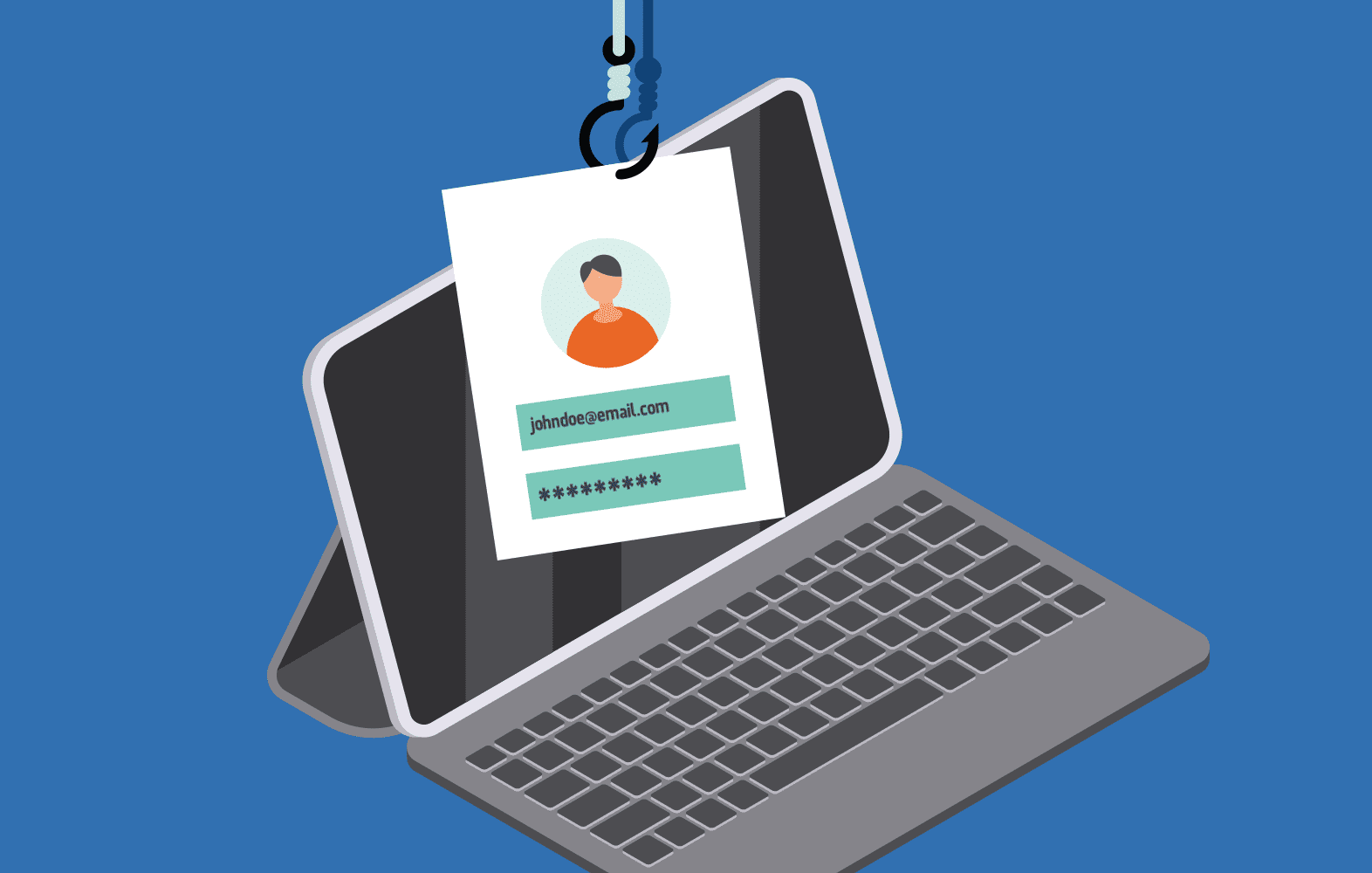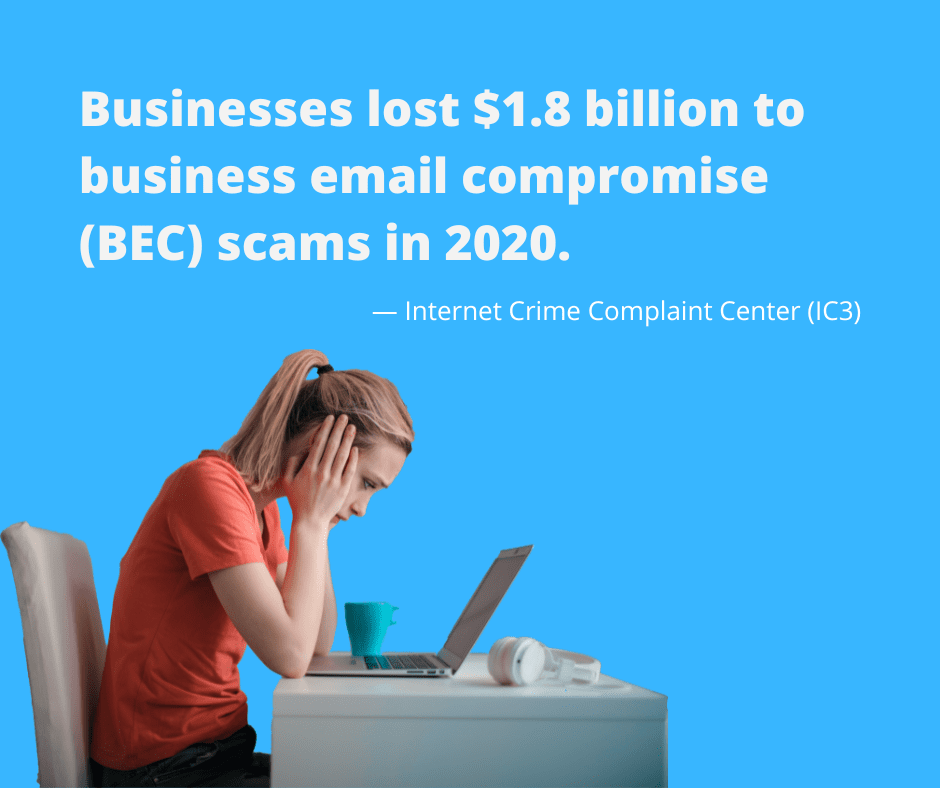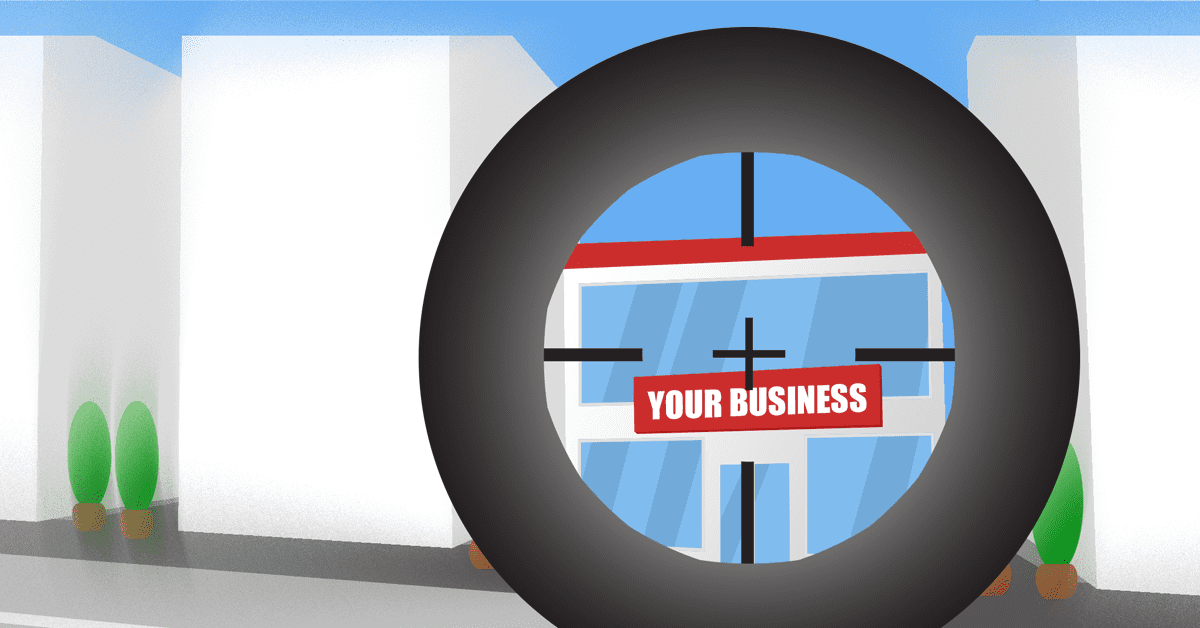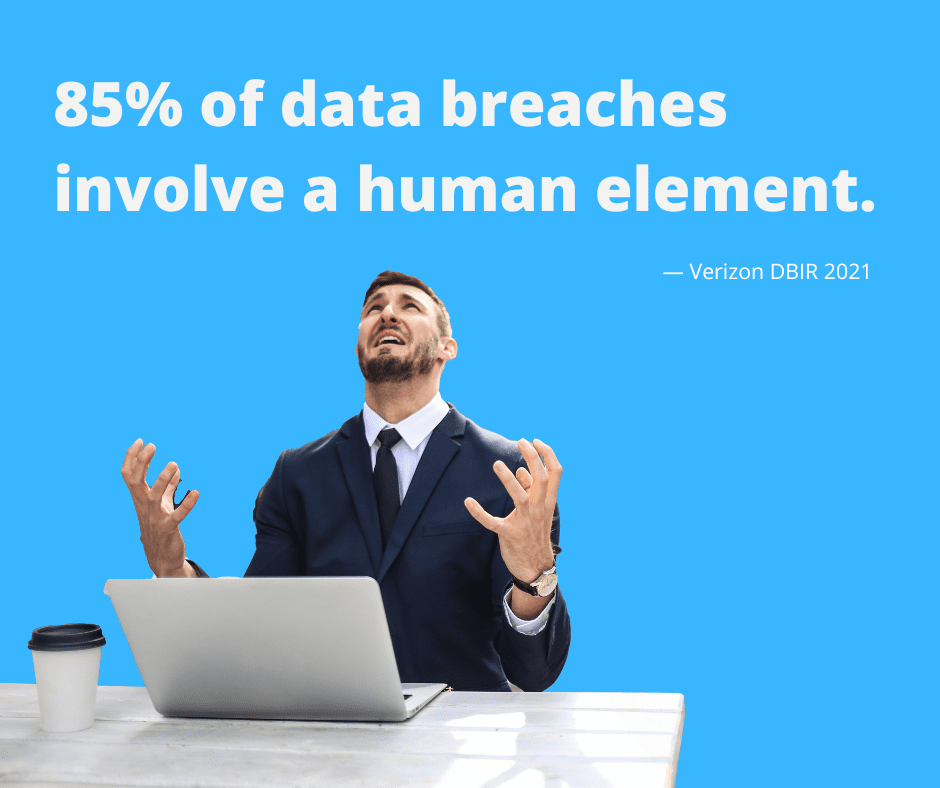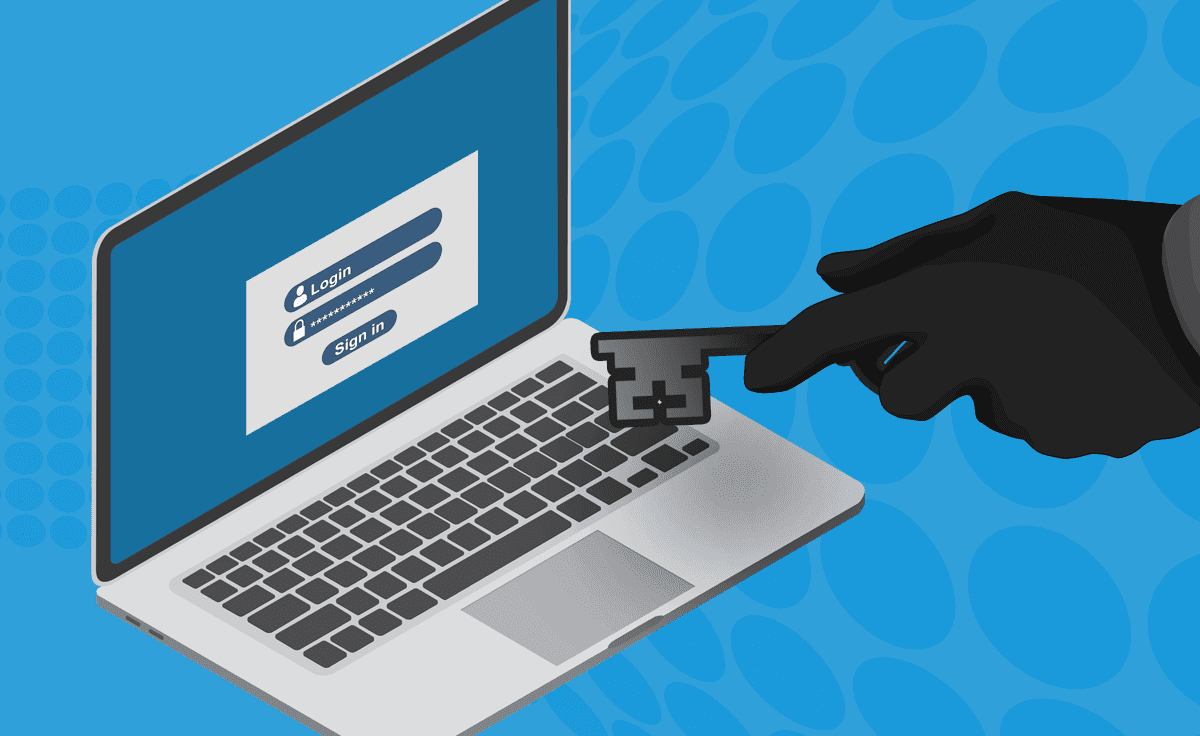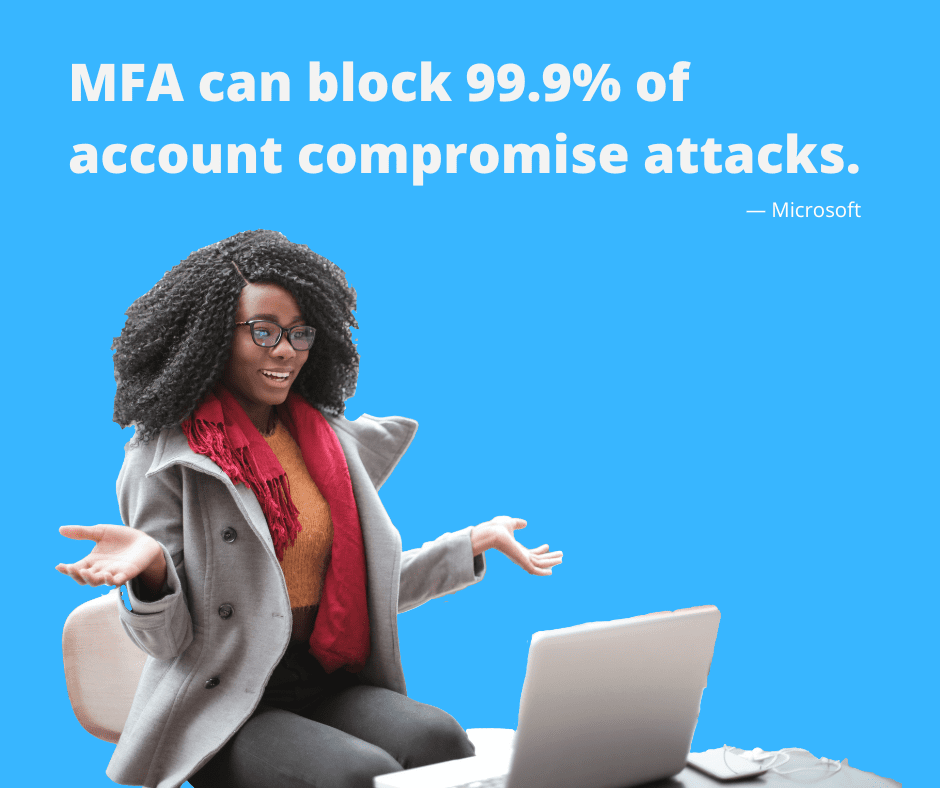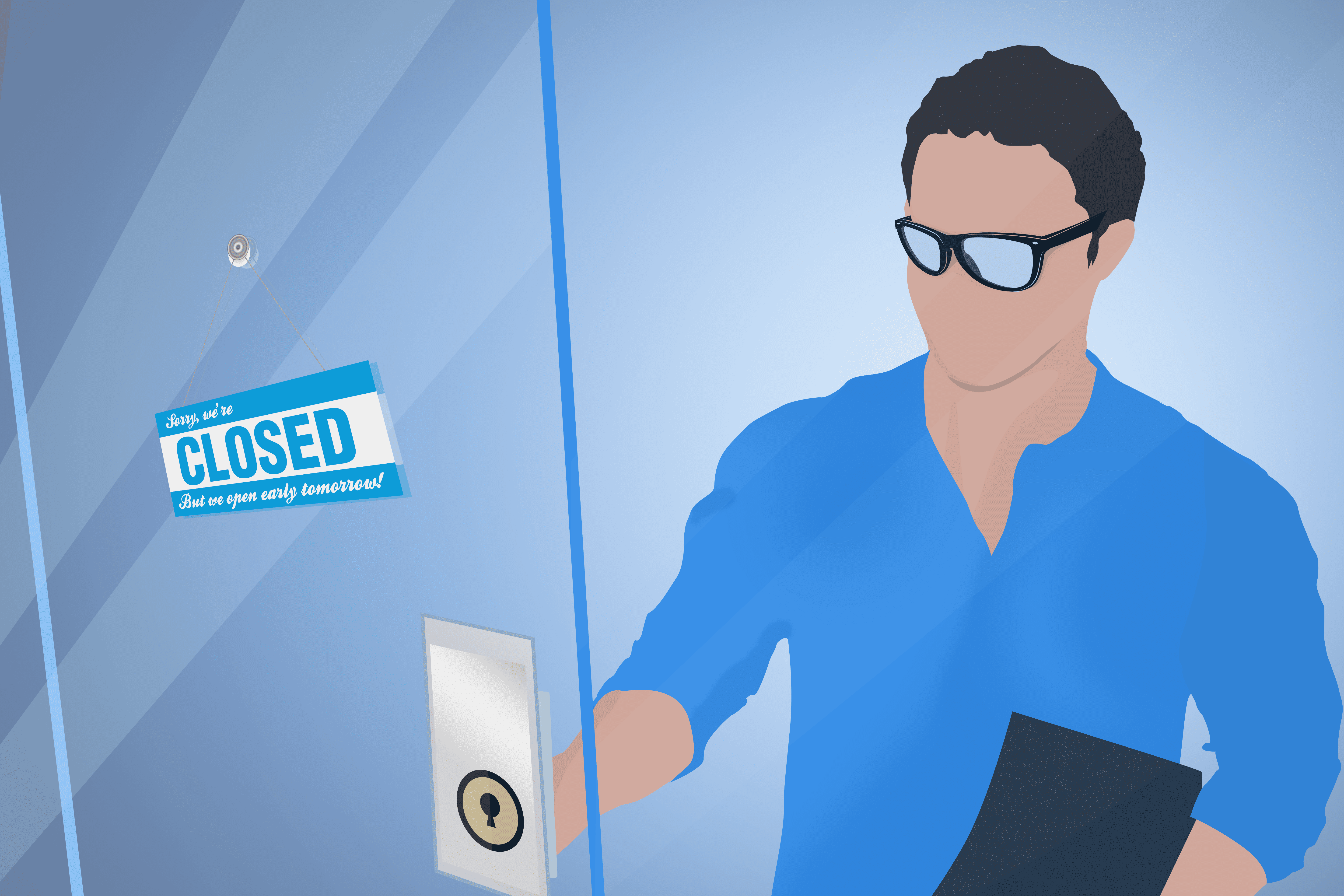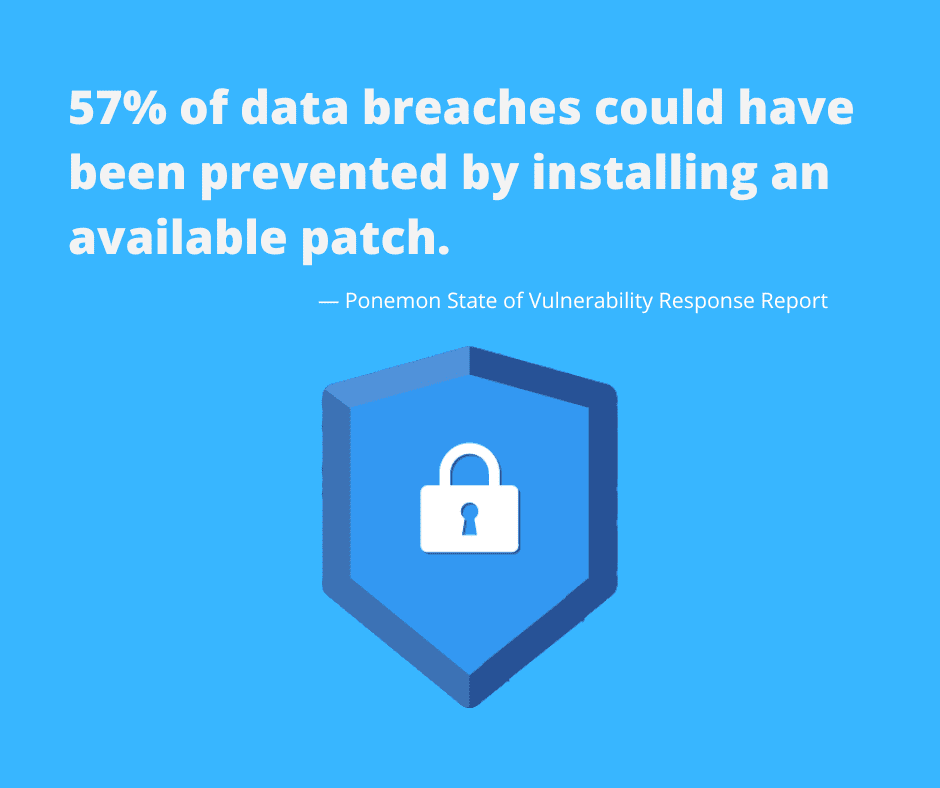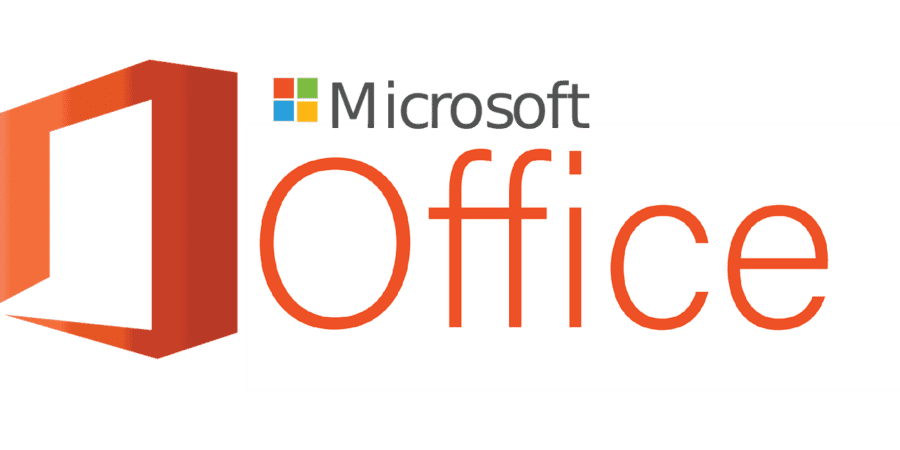Blue Lightning IT Services is excited to announce a new partnership with leading printer and copier supplier, Total Print USA (TPUSA).
TPUSA is the managed print division of Dex Imaging, the nation's largest copier service footprint. Managed print is essentially print as a service meaning that TPUSA acts as the premier technology provider/developer, manufacturer and service entity handling all aspects of your imaging environment. Whether you have one copier, or a fleet of printers and copiers at multiple locations, TPUSA can help.
How it works:
TPUSA will provide OEM parts, OEM supplies, and nationwide on-site service for your existing printers and copiers, as well as any devices provided by TPUSA.
TPUSA is able to partner with a variety of manufacturers such as HP, Konica Minolta, Canon, Kyocera, Brother, Lexmark, etc. These partnerships allow TPUSA to leverage the very best and most cost-effective options available in the market providing an unparalleled level of support. So when your copier leases expire, your printers reach end of life, or you simply need additional print devices, TPUSA can support your entire print infrastructure.
Below are the benefits that you and your business will receive from this service:
- One bill per month that covers every aspect of printing (I.E: toner, parts, service, equipment costs)
- Savings of 30-40% from your current spend
- On-site service provided by the largest national tech force, you will know your technician
- Flexible and adjustable system that accommodates our client's needs at both contract inception and continuously throughout the life of the agreement. No more purchasing printers and toner, and no more leasing copiers
- Technology auto-ships OEM supplies directly to the location
Ready to find out more?
Contact us today to start saving money on your printer and copier solutions today!