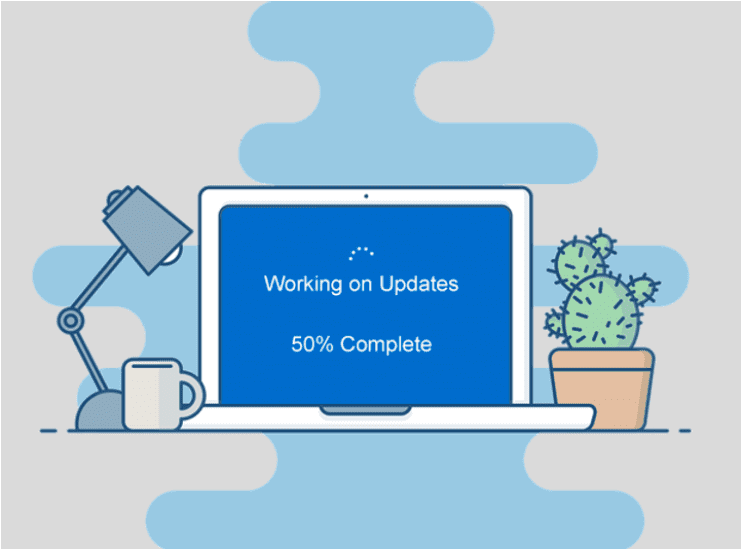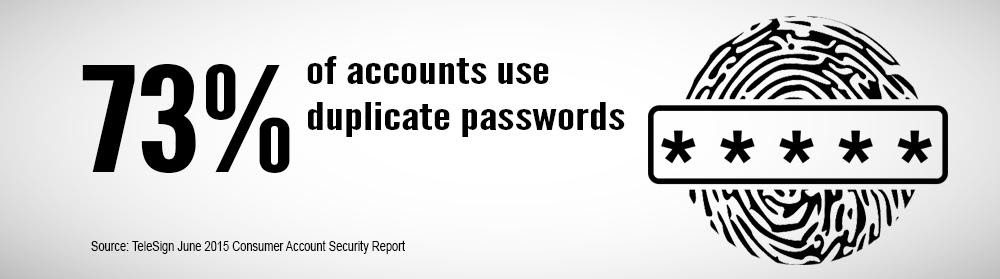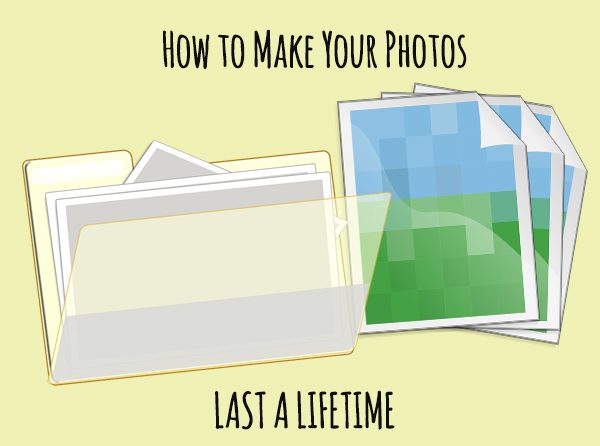
Digital cameras are great, and thanks to smartphones, we have one with us almost all of the time. We're taking more photos than ever before, and building a lifetime of digital data. But despite the enormous value of these photos and videos, most people don't have a backup. It's time to shine a light on this essential task and make it a regular habit before those precious memories are gone forever.
If you asked someone what possession they'd save from a house fire, most would say photos, and they'd make a point of grabbing a frame or album on the way out. But with digital photos, you don't need a fire to lose everything, they could simply disappear in the blink of an eye with hardware failure or theft. There's no warning, no smoke alarm, and without a plan already in place, no chance to recover the data. It's time to get set up with a true backup system.
Is one copy enough?
You might think saving your information to an external hard drive or flash drive is enough. You're right, it's better than nothing, but since the data is stored in only one place, this isn't a backup - it's just storage. That drive could fail at any moment, perhaps from age, malfunction or plain old theft.
Often enough, that drive even becomes lost over the years, put somewhere "safe" and promptly forgotten! And with the way technology is moving, accessing that data in 5 years might even bring up compatibility issues - some newer computers don't even have CD/DVD drives, yet hundreds of thousands of homes would still have photos stored on disc.
Two copies?
You might have your extra storage drive as backup and keep a copy on your computer. This is a better solution, and how most people store their data, but it still isn't enough. While you're protected against device failure, that house fire or a hard drive is going to take both copies up in flames. Thieves would probably grab the external drive while they're bundling up your computer too, so again, you'd be left with zero copies. It's close, but it's not a true backup system.
The rule of three
We subscribe to the backup rule of three. Just reading this may sound like overkill, but tech is fragile and device failure is a constant risk. We recommend keeping one copy on the computer/device, another on an external drive, and a third copy as last resort tucked safely away in the cloud. The cloud backup can be fully automated so you don't even need to worry about remembering to do it. If the day comes that you need your data back, it's ready and waiting in perfect condition. Cloud technology also means your data is far away from any potential fire or flood, it's secure and with the right provider, guaranteed against loss.
There's a saying in the IT industry: "There are two kinds of people: those who backup, and those who have never lost all their data". No matter what the cause of your data loss, it always has a deep impact, particularly when it comes to precious data. While re-creating some homework or the family budget might just be inconvenient, there's no way to recreate photos once they're gone. It's a lost that hurts for a long time, but it's also so very avoidable.
If you value your data, let us help you implement a well-rounded backup plan.
Contact us today!