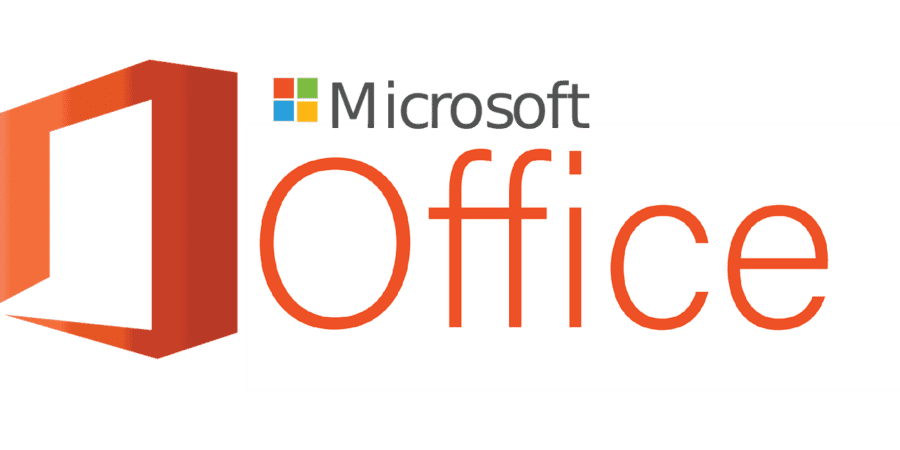
- Edit PDFs - Your PDF files open by default in Adobe. But, what if you want to edit them? You cannot do that within Adobe Reader, and the Adobe software that does let you make changes to PDFs is not cheap. Microsoft Word to the rescue!Launch Microsoft Word. Attempt to open a document like you normally would by selecting File and then Open. On the bottom right of the window that pops up, click the drop-down menu. Choose PDF, and then browse to the file that you wish to edit. Once you open it, you can make your edits. You may lose some of the formatting in the process, but it's nothing that you cannot overcome.
- Collaborate in Real Time - With Microsoft Office, you and a colleague can edit the same document or spreadsheet at the same time. This feature is actually built into Office 2013 and later. No magic needed. It’s a little bit of a process, but will pay off once configured.First, save your document, spreadsheet, or presentation – whatever it may be within the Microsoft Office suite – to OneDrive. Once the document is saved, select File, Share (on the left side of the screen), and then send out your invites.If all goes accordingly, your colleague on the other end will now be able to review and edit your work in real time. You may need to adjust your Microsoft Office settings in order to do this, but you can always request help from your IT department or an IT services company, if you have any trouble.
- Ignore Reply-All Email Annoyances - Have you ever been included on one of those spam email threads that have absolutely nothing to do with you, but someone (or multiple people) keep on hitting the reply-all button? Ignore these frequent annoyances with Outlook!
Select the chain of messages. Then, in the top of the Outlook window, to the left of the Delete button, you will see Ignore. By choosing this command, any future messages will now be sent straight to the Deleted Items folder, helping you cut down on inbox clutter.If you use Microsoft Office at home and at work every day, these time-saver tips may be just what you need to kick productivity into high gear!
Need help with Microsoft Office?
If you don't have Microsoft Office or need assistance with managing Microsoft Office for you and your business, don't hesitate to contact us today. We will be happy to assist you and your business.

