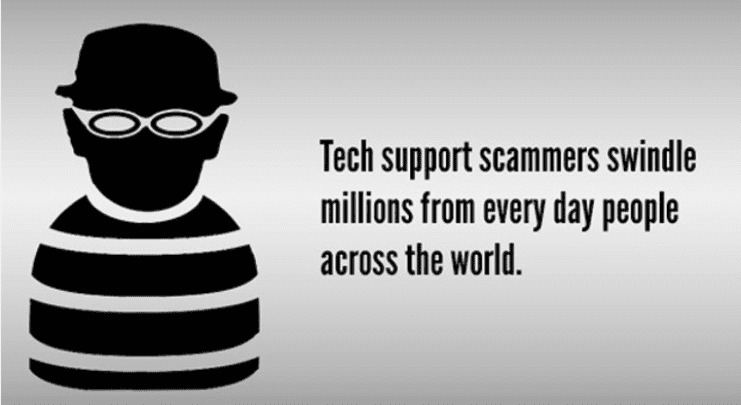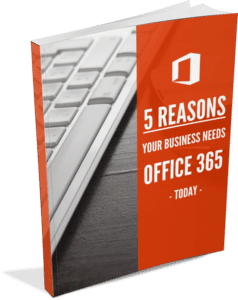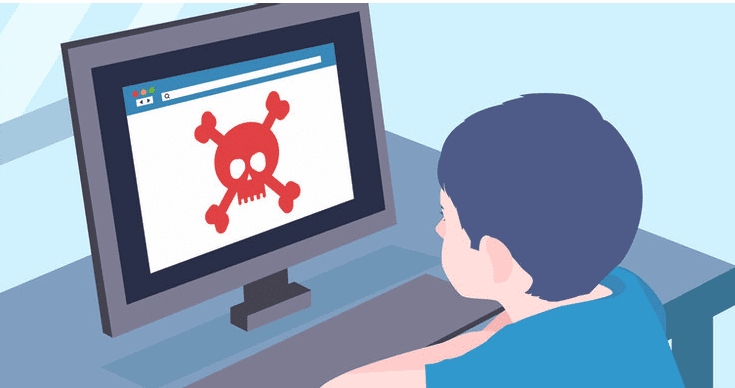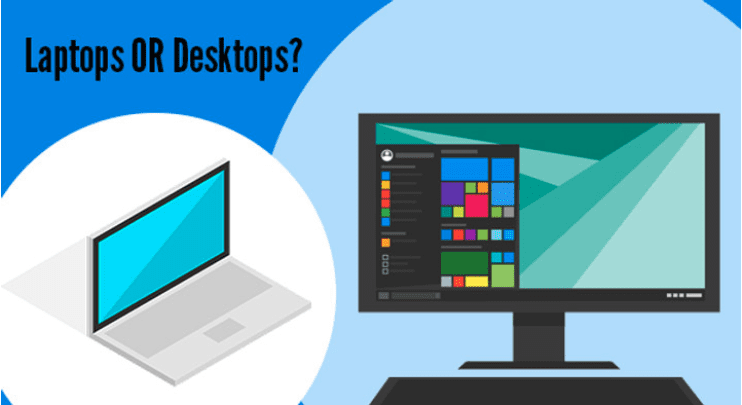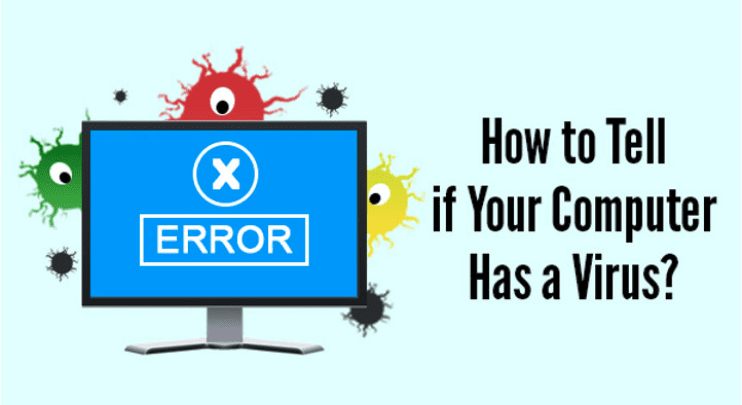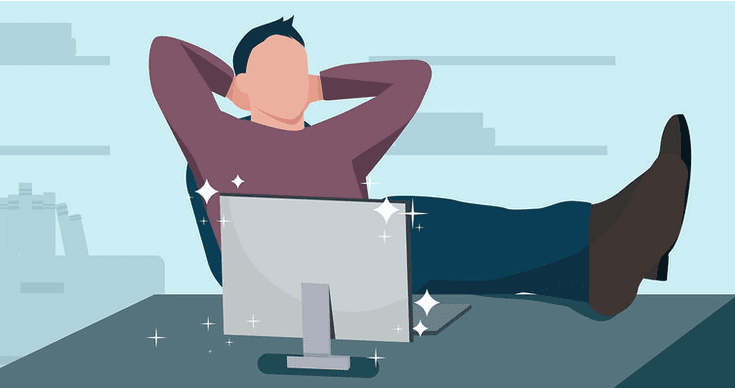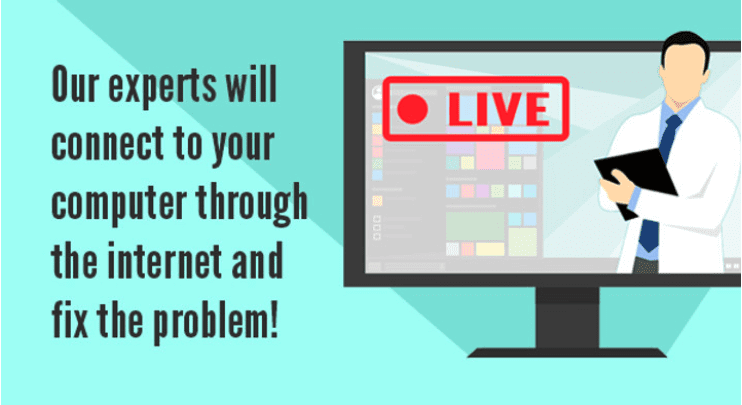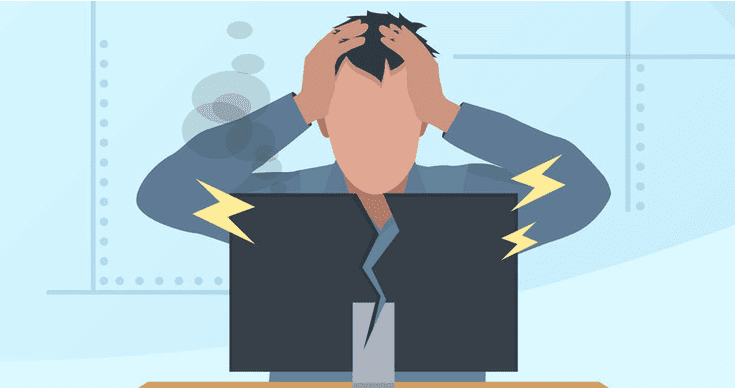Whether its children accidentally straying into the dark parts o the internet or adults willingly giving away their information online, it is all about staying safe online.
People happily share their private information online, building robust libraries that can easily become a one-stop goldmine for fraudsters.
It's not exactly the intention everyone has when they sign up, as the whole point of Facebook is to share your life with your friends. It hooks us into a global community and the experience does depend on us making certain privacy sacrifices.
So how do you balance being social with staying safe?

On Facebook alone, the average person shares 13 pieces of personal information ranging from a fairly innocent name/email combo, all the way to mother's maiden name and home address.
It doesn't sound like a lot, but those 13 pieces have the power to unravel your life within minutes.
Even checking in at home has become the norm, helping to create a multi-dimensional online identity. The details are available to anyone who cares to look, whether they're a friend keeping in the loop, or a someone with a much darker agenda.
The problem is, you just don't know who's looking at your profile or why.
For example, someone could try accessing your email account by clicking the "Forgot password" link. The email service follows it's security rules and asks identifying questions like "Which high school did you go to?", "What is your pet's name?" Unfortunately, the most common identifying checks and answers are probably on Facebook.
Once your email address has been breached, hackers can use that to break into other services and go through, clicking "Reset Password" onsite, after site, account after account - they have full access to your email, so there's nothing stopping them from emptying your bank accounts - or worse.
7 Ways To Secure Your Facebook Without Missing Out on the Fun
- Begin by previewing your profile as others see it
- Review what should and should not be visible to strangers
- Consider only sharing partial details, like birth day and month, but no the year
- Only every "Friend" people you know and trust
- Be wary of duplicate or "odd" friend activity - hackers will often clone or hack a friend's profile and initiate an urgent and uncharacteristic request for money
- Update your past privacy settings too
- Set default future sharing to "friends only"
Ready for more tips?
Contact us today!