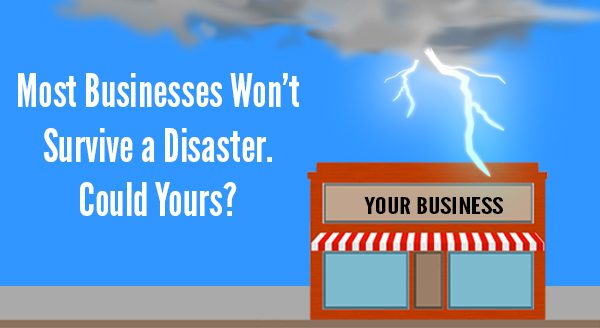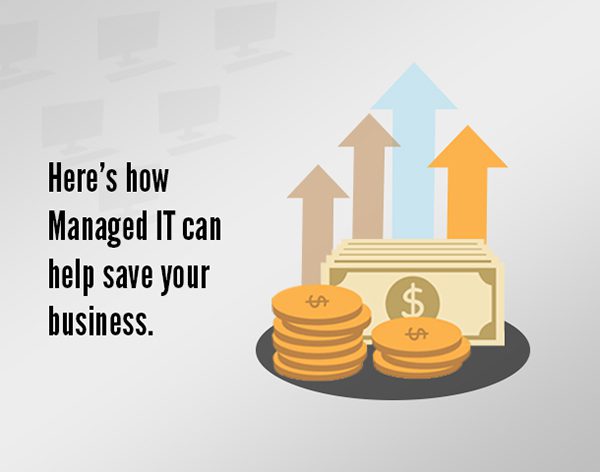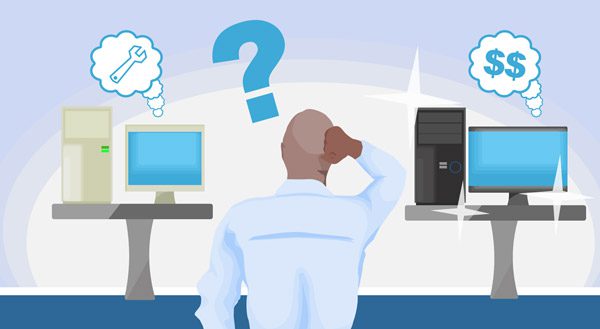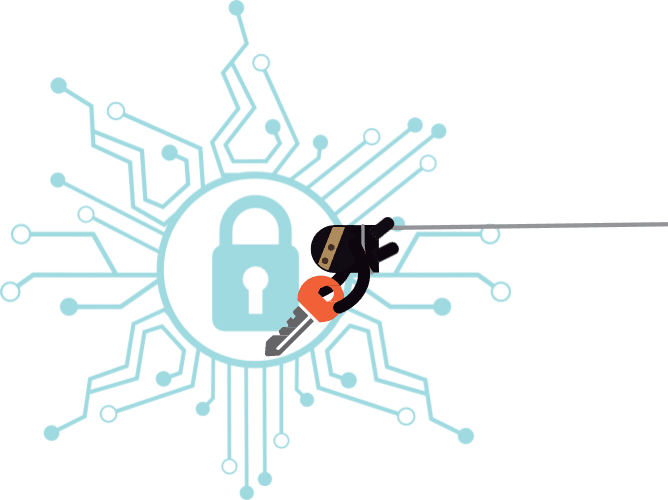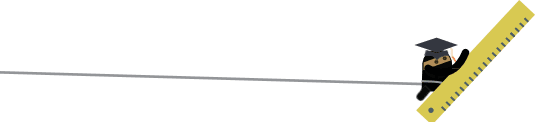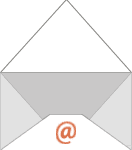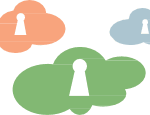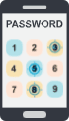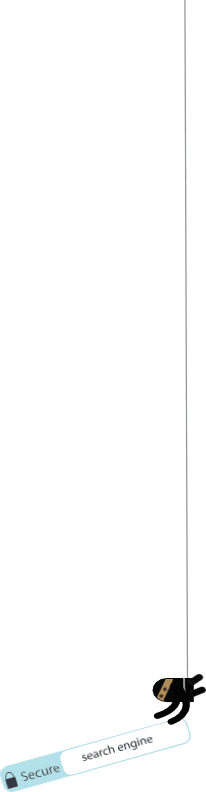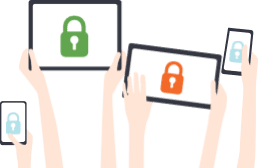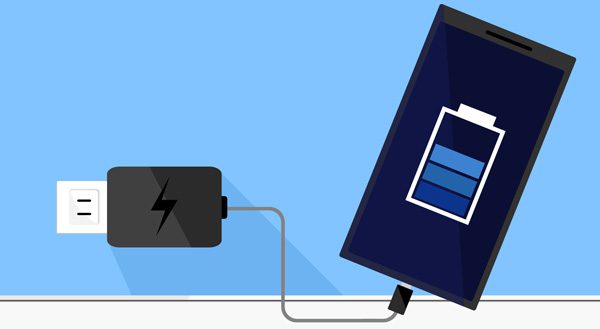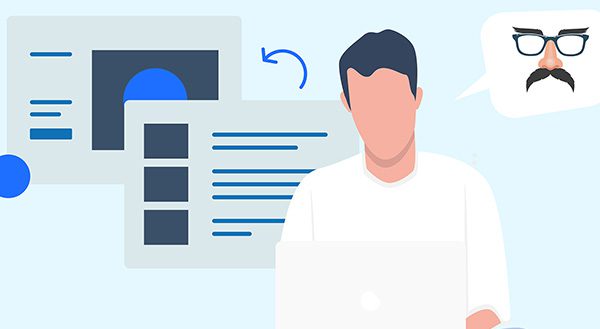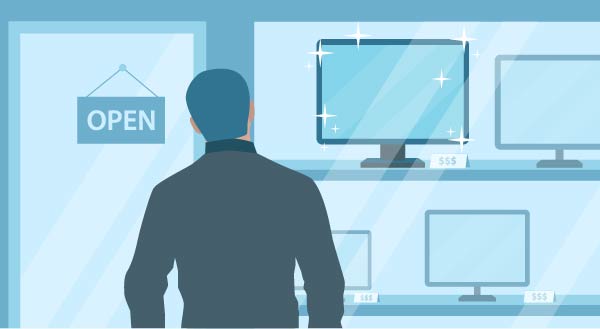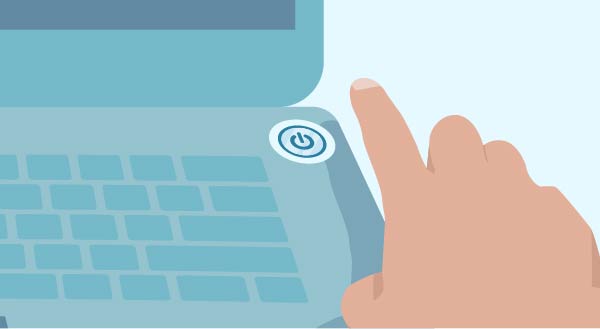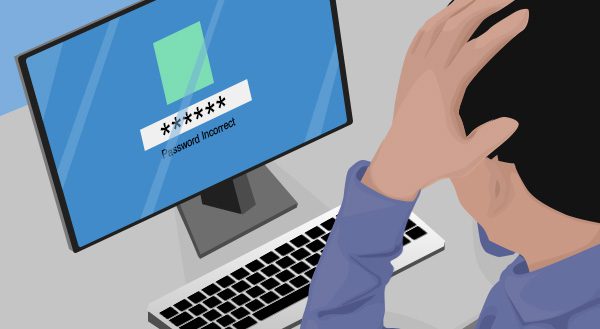
Being hacked is the single biggest fear of most computer users. Many believe the first sign of strange behavior or errors on their PC is a sign hackers have taken control. But are hackers really inside your machine, stealing your information? Or should we be on the lookout for more subtle signs? What does being hacked really look like?
There is an important distinction to make between being hacked by a person and being infected with a virus or malware. Virus software and malware are automated processes designed to damage your system, steal your data, or both. There are of course ways that we can defeat these processes, but what if we are instead hacked by an individual?
Logins are not working
One of the first steps a hacker might take would be to change the computers passwords. By doing so, not only do they ensure future access to the account, they prevent you from accessing the system to stop them. For the hacker, this is a crucial step that keeps them in control. With this in mind, we always want to make sure to keep on top of our own login details and how often we change them.
Security Emails or SMS's from online services
Many services track which device and location you logged into your account from last. If your account is accessed from a new device or a different country it might trigger an automated email or SMS to ask if this new login is your own.
If you have logged in using a new computer, tablet, or phone; an email that asks "hey, is this you?" need not be cause for alarm. If you haven't, it may be time to investigate further. This service is an important part of information security. It may be a key first step to identify someone else gaining access to your account.
Back accounts missing money or strange transactions
Most commonly today, hackers commit crimes to steal money. The end goal for hackers is typically to profit from their crimes by taking money from people online.
It always pays to keep a regular eye on your financial transactions to make sure you know what money is coming and going from your account.
You may see a large sum missing where hackers have attempted to take as much as they can in a single transaction.
Alternatively small, hard to notice transactions may appear. These often account for small purchases where attackers have tested the details they have to make sure they work.
Sudden loss of cellular connectivity
Network interruption is a symptom that few people expect but occurs commonly when hackers attack. Many banks and online services use a security feature known as Two-factor authentication. To do this they send a short code to your phone or app when you log in. Two-factor authentication is ideal in most cases and a great boost to security.
Hackers can try to work around this by calling your mobile service provider to report your phone as lost or stolen. During this call, they will request your phone number be transferred to a new sim card that they control. When your bank sends its regular two-factor authentication code to the number registered, it goes instead to the hacker who may be able to log in. From your perspective phone service will simply stop working.
Keeping vigilant and maintaining security
These are only some of the modern techniques that hackers can try to use to gain access to your accounts. It pays to be extra vigilant and pay close attention to the signs and signals that indicate you may have been hacked.
Do you suspect that you and your business has been hacked?
Contact us and we'll improve your business security today.