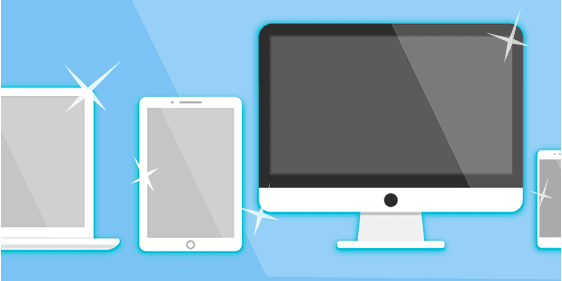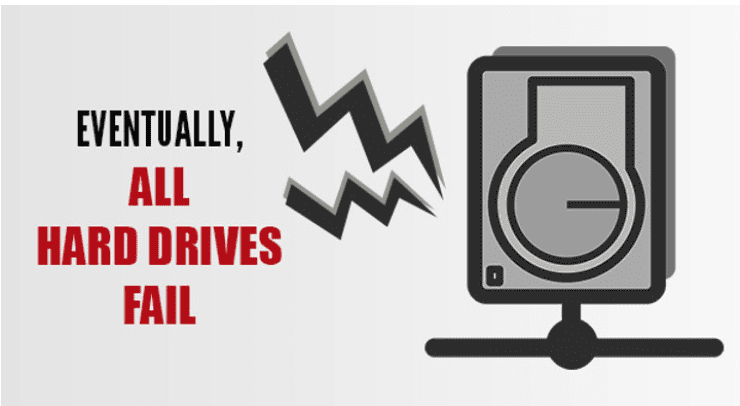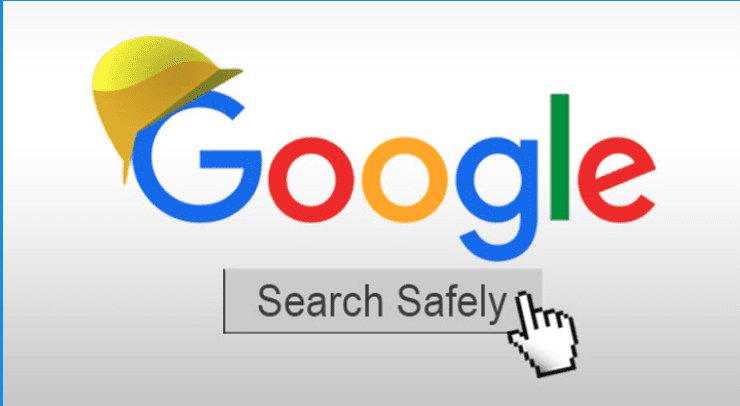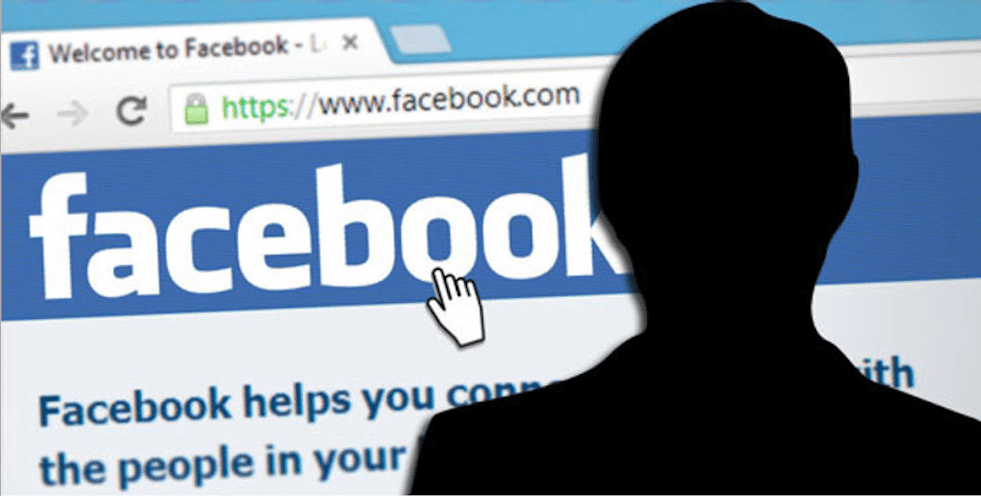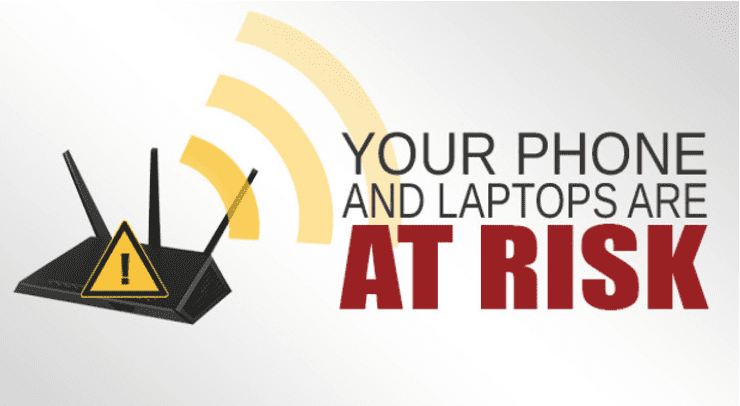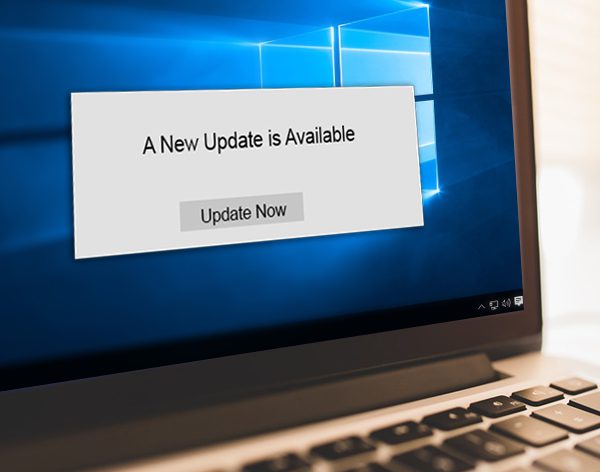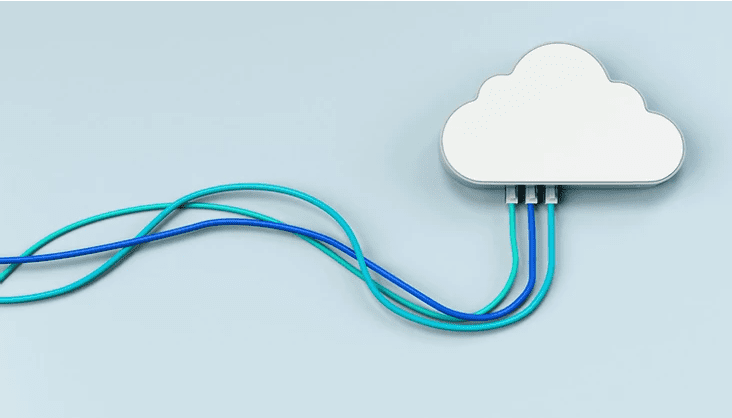WiFi has forever changed the way we live, work and play. We can surf the internet on the couch or by the pool, look up a recipe in an instant, and even connect our lights to voice control. It's no wonder it was accepted with open arms, but is your WiFi as good as it needs to be?
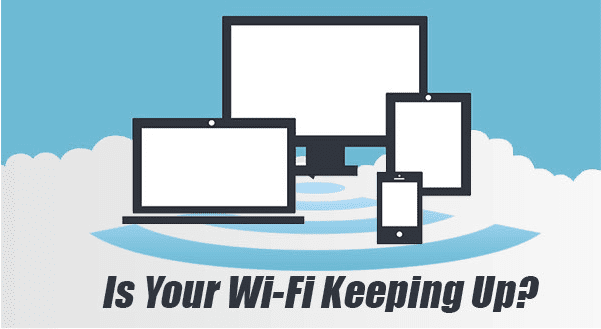
10 years after WiFi first made its way into homes with those mysterious rabbit-eared boxes, it's evolved into a juggernaut of speed and accessibility that we can't do without. Think about how many wireless devices your home has - the average home has at least 10 devices connected wirelessly to the internet, many have more.
While older devices are typically happy with a slice of slow internet, your newer devices like 4k TVs and media streaming simply can't function without fast internet. Add in a game console, tablet, a few smartphones and a laptop or two, and your WiFi is suddenly stretched beyond full capacity and struggling to keep up. Yet, most people don't know how fast their WiFi is, or if it's working right - they only know how many bars they've got. Unfortunately, counting bars can add up to one big headache.
Here's why relying on your WiFi bar count might be ruining your internet experience:
Bars measure the wrong thing: While it's great to know you've got a "strong" signal, it would be even better if you could have a "fast and available" signal. The internet could actually be down and you'd still have full bars because it's really not only measuring how close to the WiFi router you are. That proximity measure doesn't take into account how many devices are fighting for the same bandwidth or whether there's any left for you. We can ensure your WiFi isn't just available, it's up to the task.
WiFi goes sideways: While next-door's WiFi can reach the back of their property, it can also go a similar distance sideways into your house. This extra "noise" can disrupt and slow down your own WiFi. In dense areas, your WiFi is basically getting lost in a swirling field of signals, all using the same channel and frequency. It's a digital crowd which can seriously slow your speeds. We can fix this by changing your WiFi channel to one with less cross-talk.
Everyone uses the default settings: Most home WiFI uses a 2.4Ghz frequency by default. While it makes a plug & play router easy to set up, it does mean your not getting the speeds you could be. Switching to the 5Ghz frequency means your WiFi is separated from the neighborhood cross-talk. 5Ghz is also considered faster, which is a bonus. We can help you upgrade to a 5Ghz-capable router or switch your existing frequency.
Priority isn't set: While not WiFi specific, we can also set up "Quality of Service" if your router supports it or supply you with one that does. This allows things like Netflix and Skype calls to always take priority and remain uninterrupted over less important tasks like downloads. You'll be able to watch movies without those awful buffering jumps and video chat without freezing.
If your home network not keeping up?
Contact us today and we can help improve your home WiFi experience.