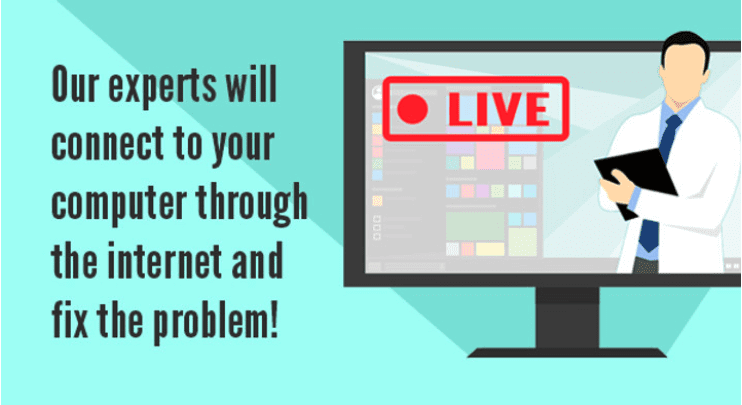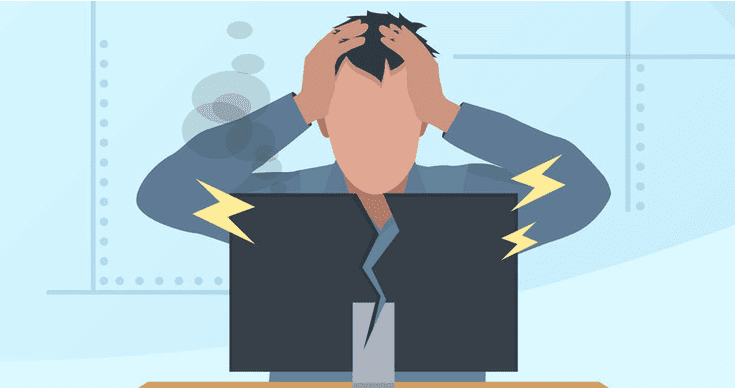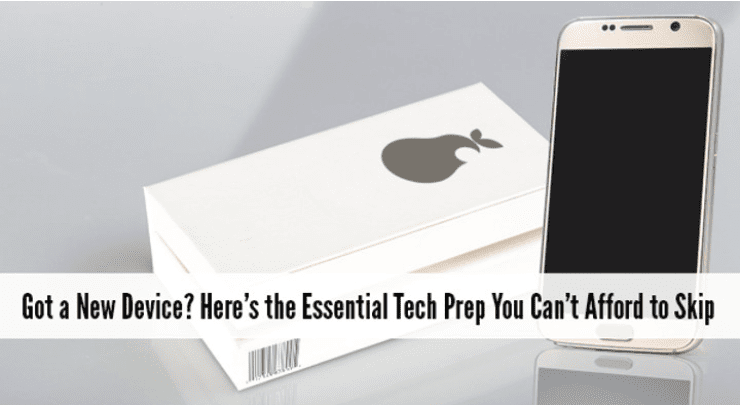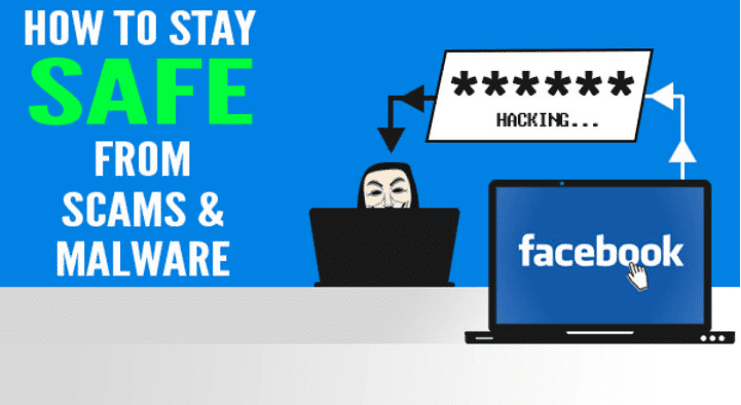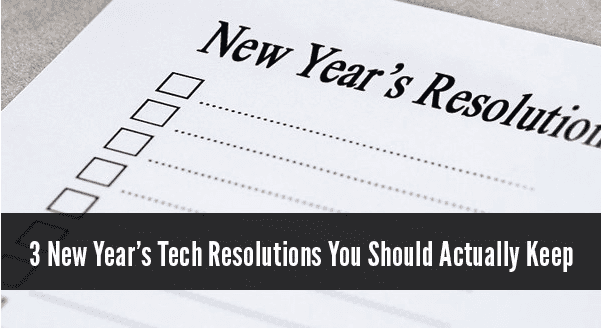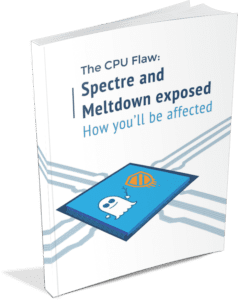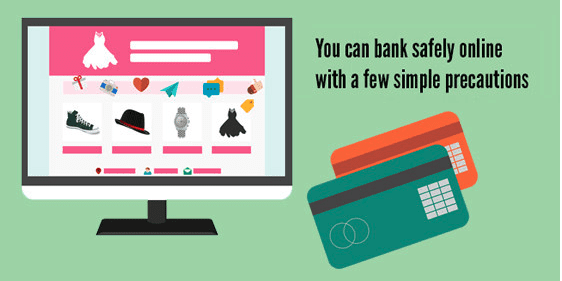For a device that's supposed to make life easier, computers sure do involve a lot of work! There's so much to keep track of that it's no wonder most people push ahead and forget the routine maintenance until something breaks. Of course, the problem with being reactive is the damage is already done. Photos and files get lost forever in a crash and information gets stolen in a hack...by then it's far too late. It's a bit like closing the gate after the horses have already fled. This is where proactive people come out on top. Thousands upon thousands of homes around the world are using some form of managed services to put computer problems firmly behind them. It's a done-for-you maintenance program we offer called Proactive Maintenance Plan and here's why it's the best choice.
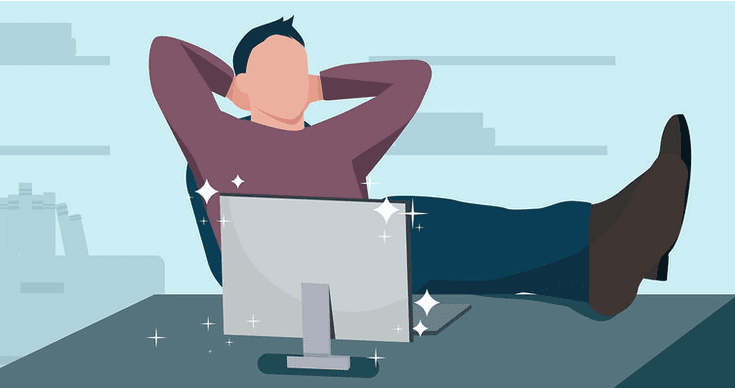
You're always up to date
It seems like every second day there's some new and urgent update waiting to be installed. Whether they're patching security flaws or adding new features, they seem endless. Sometimes, it goes beyond inconvenient, it gets overwhelming! Even if they do install automatically, they tend to do it at the worst possible moment, leaving you to wait up to 30 minutes when all you wanted to do was quickly check your email. Using our special managed services software, we can make sure your computer's updates are all finished and done - before you sit down to use your computer. As part of the service, we also make sure all updates are compatible not just with your hardware, but also with your other software. After all, updates are supposed to make your experience more secure and more enjoyable!
You've got super antivirus protection
The best antivirus protection is one that's up-to-date and running, yet you'd be surprised how many people switch it off or never let it update. While you might be in the habit of scanning files and browsing safely, others in your home might not have the same priorities. Using our Proactive Maintenance Plan ensures your antivirus protection is always running and dealing with any viruses it finds. As soon as a new virus becomes known, we make sure your system is actively protected against it. We also monitor for cyberattacks and can alert you before they become a problem.
Your hardware stays healthy
While a reactive person is always suddenly stuck without a computer when hardware fails, proactive people with managed services have already had the problem fixed. Our special software monitors the health of your hardware (i.e. hard drive, looking for early warning signs of failure, etc.). If detected, we can let you know in advance. This means you're able to get it repaired at your convenience, making sure no files are lost and no other hardware is damaged in a domino failure.
You never miss a backup
The worst part of a crash or hack isn't the financial cost, it's losing your files forever. Many people have their entire collection of photos stored on their computer, plus important family files, most of which can never be replaced or recreated. Whether it's a report just created, a recipe handed down for generations or a novel you've been working on for longer than you'd care to admit, our Proactive Maintenance Plan ensures your backup is working correctly. Backed up files are ready to go when you are, and losing files to corruption, failure or theft is a thing of the past.
Support is a phone call away
Just got a new printer and it won't play nice? Got a weird error popping up? Your laptop won't talk to the WiFi? We can help with whatever technology issue has been bugging you and wasting your time. No nonsense advice is just a phone call away, and our team can remotely connect to diagnose and fix many problems. This means you can likely skip the cord shuffle and caring your computer into the shop, and still get your most pressing computer issues fixed.
You're always optimized
Whether your computer is actively playing up or not, our monitoring service can keep in touch with your event logs, services and processes and look out for anything that needs correction. This means we're effectively stopping problems before they get to you, making sure that when you sit down to use your computer, it's doing exactly what you want.
Put computer problems behind you
Contact us today and ask for a Proactive Maintenance Plan!