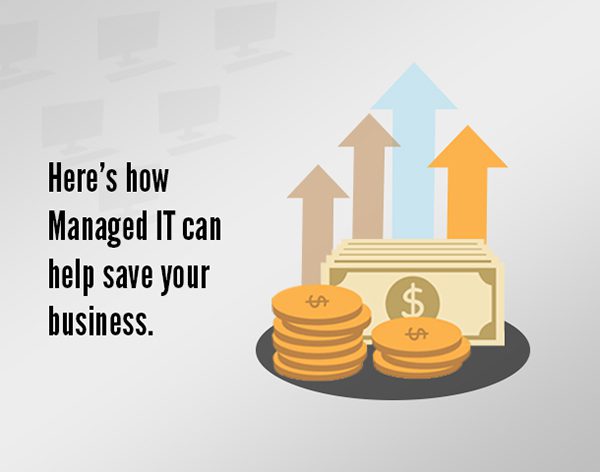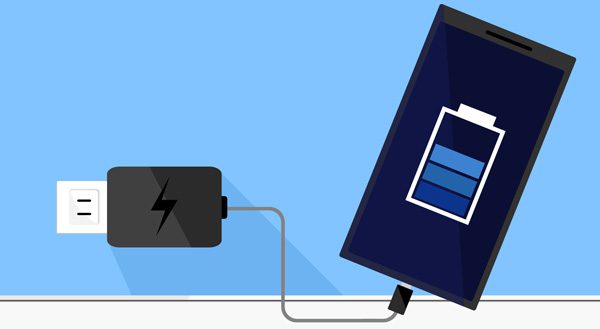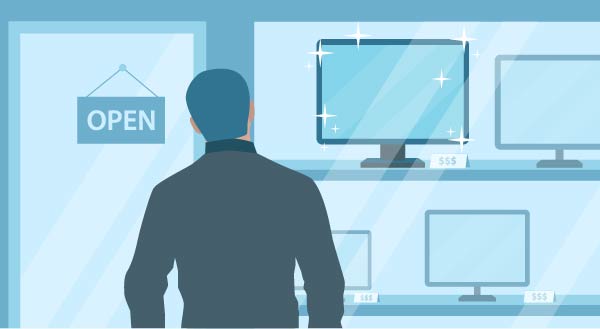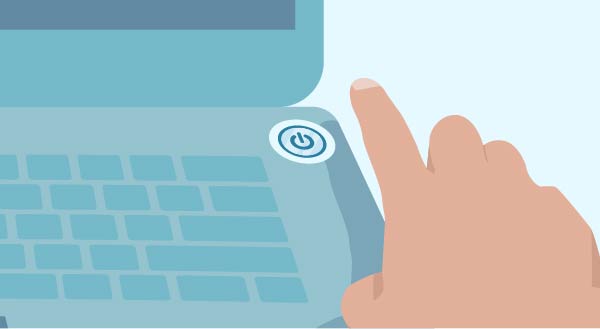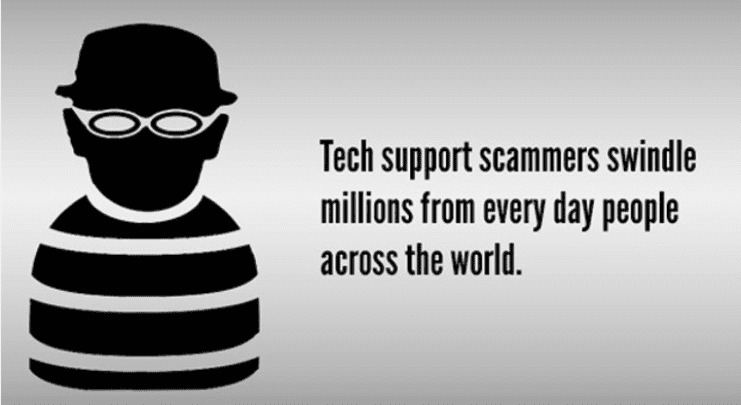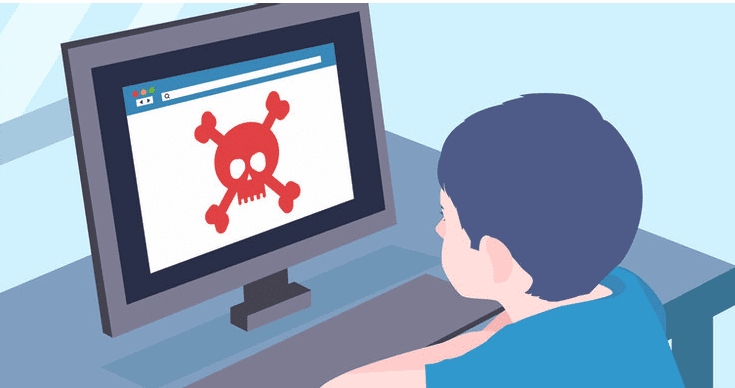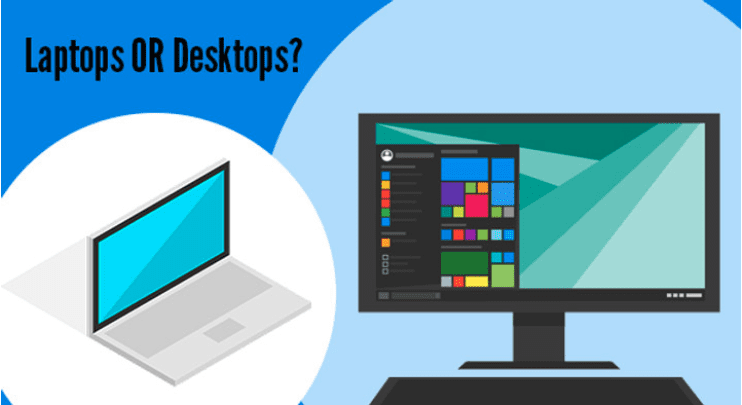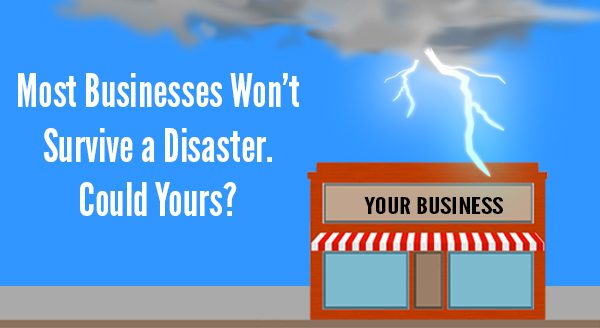
With the crazy weather we’re seeing, natural disasters on the rise and cyber terrorism echoing for years, it’s not a case of ‘if’ a disaster will strike your business, but ‘when’. Surprisingly, it’s not the scope and scale of the event that influences how deeply your business is impacted, it’s your business continuity plan.
Put simply, this is the all-important set of precautions and pre-planned responses to an event, laid out in bullet-proof detail and implemented with one driving focus: keeping your business running with little or no downtime. Think about what would happen if your business was hit by a natural disaster tomorrow. Would it survive? How much downtime would it take to push you into dangerous territory?
According to an IBM study of all the companies that had a major loss of data, 43% never reopen, 51% close within two years and just 6% will survive long-term. For a fraction of those survivors, business even continued as usual thanks to their ‘failsafe’ business continuity plan. It’s more than disaster recovery, it’s full preparedness that bypasses the need for 2+ weeks of downtime, financial ruin, wasted salaries and reputation loss – but it does require a higher level of planning...in advance.
Recommendations to Put You in the Surviving 6%
Prioritize: You’ll need to plan exactly what you’ll recover first and know who’s in charge of making it happen. It goes beyond jotting down a checklist of things to do, it’s taking an analytical, process-based approach to recovery for each unique business perspective. But it’s also realistic: there’s no point dedicating precious time to reviving the email system if your customer data is leaking onto the internet, even if email did rank as your top communication priority!
Backup: Of course, the most critical part of your business continuity is having full backups in three places. Why three? One copy locally which you use each day, a backup on another (disconnected) device in the same location, and one in the cloud. That local backup is your life-saver for system crashes, cyber-attacks and the like; the cloud backup comes into play when your business has taken a major physical hit, perhaps from fire or flood. Some businesses can run entirely location-independent when using cloud systems like Microsoft 365, which can be enough to put them in that 6% of disaster survivors.
Test: Make sure all employees know what the plan is if something goes wrong, and their specific roles in these scenarios. You can test, prepare and rehearse your continuity plan under simulated disaster conditions, which will uncover new obstacles, priorities and additional threats.
As your IT environment becomes more complex, carrying more responsibility and risk, so does the importance of a robust business continuity plan. The best BC plans look beyond disaster recovery, taking into account scalability of your system and scope of your individual business, to create strong battle lines that will keep your business operational, both now and for the long term.
Does your business need a continuity plan?
Contact us today and let's get started creating a custom business continuity plan for your business.